Ondash introduces an intuitive Task Manager to streamline project management and enhance productivity within Team Spaces and Client Spaces. By enabling tasks within a group, members gain access to a Kanban-style task management system, empowering teams to organize, track, and manage project tasks effectively. This guide will walk you through setting up and utilizing the Task Manager in Ondash.
Enabling Tasks in Your Group #
Tasks can be enabled during the group creation process or added later through the group’s manage section. Activating tasks introduces a new “Tasks” item in the sidebar of the group, providing easy access to your project’s Kanban board.
Navigating the Task Manager #
Click on the “Tasks” in the sidebar to access your Kanban board, which is pre-organized into the following columns:
- Backlog: Tasks that are identified but not yet started.
- To Do: Tasks that are planned to start in the near future.
- Doing: Tasks that are currently in progress.
- In Review: Tasks that are completed and awaiting review.
- Done: Tasks that are fully completed and reviewed.
These labels are customizable and can be adjusted to fit the specific needs of each project by clicking on the column title.
Creating and Managing Tasks #
- Add a New Task: Click on the plus sign (+) next to the board title to add a new item to your board. A new task card will appear in the selected column.
- Filling Out Task Details: Click on the new task card to open its details. Here you can:
- Replace the Title: Enter a concise, descriptive title for your task.
- Add a Description: Provide a detailed description of what the task entails.
- Assign the Task: Assign the task to a group member. Note that tasks can only be assigned to members who are part of the group.
- Set the Due Date: Choose a due date for the task completion.
- Add Sub-Tasks: Break down the task into smaller, manageable sub-tasks. Completing these sub-tasks will fill up a progress bar, visually indicating how close the task is to completion.
- Submit to Save: Once all details are filled out, click “Submit” to save the task. It will now be visible on the Kanban board to all group members.
- Repeat as Needed: Continue adding tasks to the project, organizing them according to their current status by dragging and dropping them between columns.
Best Practices for Task Management #
- Regular Review and Update: Keep your Kanban board up to date by regularly reviewing task statuses, updating progress, and reassessing priorities.
- Encourage Team Participation: Involve your team in the task management process, encouraging them to update their tasks and contribute to the project’s progress actively.
- Use Sub-Tasks Effectively: Break down complex tasks into sub-tasks to simplify tracking and completion, providing clear milestones for progress.
- Customize Columns to Match Workflow: Tailor the Kanban board columns to reflect your project’s unique workflow, enhancing clarity and efficiency.
Conclusion #
The Task Manager in Ondash is a powerful tool designed to enhance project management within your Team Spaces and Client Spaces. By following this guide, you can effectively set up, customize, and manage your project tasks, ensuring your team stays organized and focused on achieving project milestones.