Introduction
The bookmarking feature in our knowledgebase allows users to easily save and access important documents or articles for future reference. By clicking the star icon on any knowledgebase item, users can add it to their bookmark bar, creating a personal collection of resources. This guide provides step-by-step instructions on how to add bookmarks, access them, and remove them when they’re no longer needed.
How to Add a Bookmark #
Step 1: Locate the Knowledgebase Item #
- Navigate through the knowledgebase to find the item you wish to bookmark. This can be any article, document, or resource you find valuable and want to quickly access later.
Step 2: Bookmark the Item #
- Look for the star icon (★) usually located near the title of the knowledgebase item or on the side panel.
- Click on the star icon. The star will change to yellow to indicate that the item has been successfully added to your bookmarks.
Accessing Your Bookmarks #
Step 1: Open the Bookmark Bar #
- To view your bookmarked items, click on the star button located in the top menu bar of the dashboard. This action will take you directly to your bookmarks page.
Step 2: Navigate Your Bookmarks #
- On the bookmarks page, you’ll see a list of all the items you’ve bookmarked. You can click on any item to be taken directly to that particular knowledgebase entry.
Removing Bookmarks #
Option 1: From the Bookmarks Page #
- While on your bookmarks page, locate the item you wish to remove.
- Look for the yellow star which indicates the item has been bookmarked.
- Click on this icon to remove the item from your bookmarks.
Option 2: From the Original Knowledgebase Item #
- Navigate back to the original item in the knowledgebase that you previously bookmarked.
- Click again on the star icon (★) that you initially clicked to add the bookmark. This action will remove the item from your bookmarks.
Tips for Managing Bookmarks #
- Regular Review: Periodically review your bookmarks to remove those no longer needed. This keeps your bookmarks list relevant and useful.
- Organize Strategically: Bookmark items that you refer to frequently or that contain critical information you might need to recall quickly.
Need Help? #
If you encounter any issues with bookmarking knowledgebase items or have questions about managing your bookmarks, please contact our support team for assistance. We’re here to ensure your experience with our knowledge base is as productive and enjoyable as possible.