Introduction
Quicklinks in your knowledgebase serve as shortcuts to essential documents, making them easily accessible right from the top bar. This feature enhances user experience by providing immediate access to key resources. To leverage Quicklinks, items must be assigned to the “Quicklink” category and include an appropriate image. Follow the steps below to add items as Quicklinks within your knowledgebase.
How to Assign Items as Quicklinks #
Step 1: Assign the Quicklink Category #
- Navigate to the document you wish to feature as a Quicklink within your knowledgebase.
- Edit the document’s details and locate the category assignment section.
- Select or assign the “Quicklink” category to the document. This categorization is crucial for the item to appear as a Quicklink.
Step 2: Add an Image #
- Quicklinks are visually represented by icons. For your Quicklink to stand out and be easily recognizable, attach an image to the document.
- The recommended image size is 256px by 256px to ensure it displays correctly and maintains clarity.
- If your document editing interface includes an option to upload or link an image, use it to attach your chosen image. Ensure the image is square to fit the Quicklink icon area properly.
Tips for Effective Quicklinks #
- Relevance: Choose documents that are frequently accessed or provide essential information for your knowledgebase users.
- Clarity: Use clear, descriptive titles for your Quicklinks to help users understand what information they will find by clicking on them.
- Quality: Select high-quality, relevant images for your Quicklinks. Icons or logos that represent the content can improve user navigation.
Troubleshooting #
- Quicklink Not Appearing: If your Quicklink doesn’t show up in the top bar after assignment, ensure that the document is published and not set to draft or private.
- Image Issues: Should the image not display correctly, verify the image size and format. Adjust the image to the recommended dimensions and re-upload if necessary.
Further Assistance #
Should you encounter any difficulties in setting up Quicklinks or have any questions regarding the process, please do not hesitate to contact our support team. Provide detailed information about the issue for a more efficient resolution.
Incorporating Quicklinks into your knowledgebase significantly streamlines the user experience by granting easy access to vital information. By following these guidelines, you can enhance navigation and ensure that your users find what they need quickly and efficiently.