Introduction
If you’re an admin trying to add new users to your platform and find that you’ve reached the limit of available seats in your account, you’ll need to upgrade the number of users your account can accommodate. This guide provides a step-by-step process on how to upgrade your account to add more users.
Steps to Upgrade Your Account #
Step 1: Log Into the Backend as an Admin #
- Ensure you’re logged into your account with admin privileges. Accessing account settings to make changes requires admin access.
Step 2: Access Account Information #
- Once logged in, navigate to the “Account Information” section of the backend. This can usually be found in the settings menu or dashboard overview.
Step 3: Update the Number of Users #
- In the “Account Information” section, look for an option to “Update” or “Manage” your subscription or account settings.
- Find the setting that specifies the number of users or seats currently allocated to your account.
- Select or enter the new number of users you wish to add to your account. This action might prompt you to review the additional cost associated with increasing the number of users.
Step 4: Confirm the Upgrade #
- After adjusting the number of users, you’ll likely need to confirm the upgrade. This may involve agreeing to new terms, confirming the additional cost, and completing the payment information if required.
- Once the upgrade is confirmed, your account will be updated to accommodate the new limit of users.
Important Considerations #
- Review Pricing: Before confirming the upgrade, carefully review any additional costs that may apply. Ensure that the new plan aligns with your budget and needs.
- Account Sync: Depending on your platform, changes to your account may take a few minutes to reflect. If you immediately add new users after upgrading, ensure the changes have been fully processed.
- Support: If you encounter any issues during the upgrade process or have questions about the best plan for your needs, don’t hesitate to reach out to customer support for assistance.
Conclusion #
Upgrading your account to add more users is a straightforward process that ensures your team or customer base can grow without interruption. By following these steps, you can quickly adjust your account settings to meet your current needs. Remember, staying proactive about your account’s capacity helps maintain seamless access for all users and supports the scalability of your operations.