Ondash streamlines task management by allowing users to easily view and manage their assigned tasks. The “My Tasks” feature simplifies tracking by presenting a personalized list of tasks. This guide explains how to use “My Tasks” to view your assignments and how clicking on a task takes you directly to the context of the group task board for more detailed interaction.
Accessing “My Tasks” #
- Log Into Your Account: Start by logging into your Ondash account with your credentials.
- Go to Your Profile: Click on your profile icon or name, typically located at the top right corner of the Ondash interface.
- Find “My Tasks”: Within your profile, locate and click on “My Tasks.” This section is dedicated to showing you a list of tasks specifically assigned to you, organized by the group they are associated with.
Understanding the “My Tasks” View #
- List Format: Unlike the Kanban board found within specific groups, “My Tasks” displays assignments in a list format. This design prioritizes clarity and simplicity, allowing you to see at a glance what needs your attention across different projects or groups.
- Group Organization: Tasks are organized by group, making it easy to understand the context of each task and how it fits into broader project goals or team efforts.
Interacting with Your Tasks #
- Navigating to Group Tasks: Clicking on a task in “My Tasks” transports you directly to the group where the task was created. This seamless transition allows you to view the task within its original context, access detailed information, and collaborate more effectively with team members.
Best Practices for Using “My Tasks” #
- Daily Review: Make it a habit to review your “My Tasks” list daily. This ensures you’re always aware of your priorities and can plan your workload effectively.
- Task Prioritization: Use the information available in “My Tasks” to prioritize your efforts. Focus on deadlines, the importance of tasks, and the needs of your teams or clients.
- Seamless Transition: Familiarize yourself with moving between “My Tasks” and group views. This will help you leverage Ondash’s full collaborative potential, allowing for efficient task management and team communication.
Conclusion #
The “My Tasks” feature in Ondash is designed to streamline how you manage your workload, providing a personal overview of tasks while maintaining a direct link to the collaborative environment of group tasks. By effectively navigating from your individual task list to the detailed group task board, you can enhance your productivity and contribute more meaningfully to your team’s success.